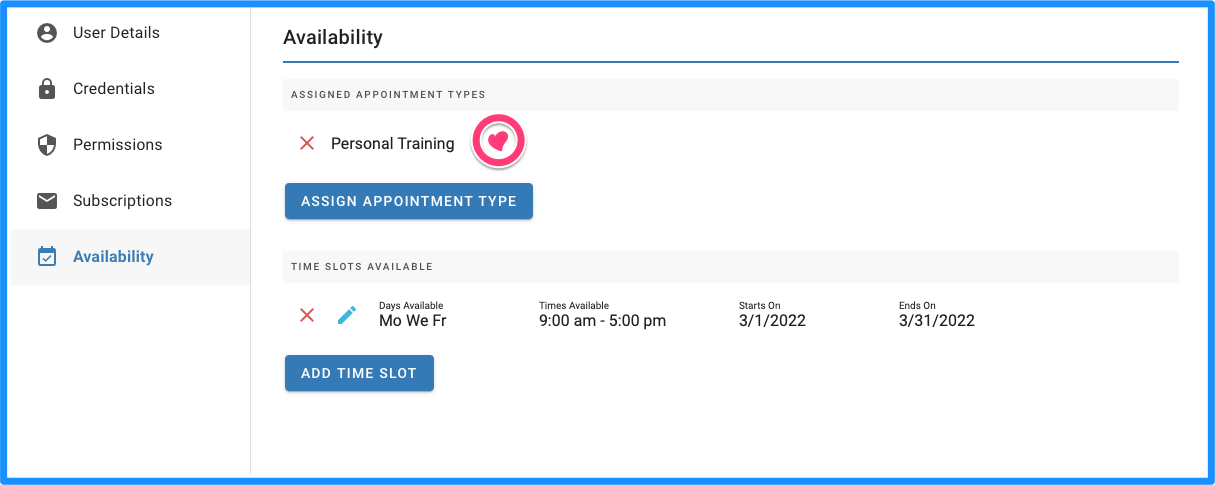Assign Users to an Appointment Type
How To Assign Users To An Appointment Type
Once you have created an appointment type, you can assign it to a "Bookable" user ("Bookable" settings are editable at Users → <User's name> → User Details for specific user accounts). Assigning appointment types to users is useful as it will automatically book the associated time slots on their calendar when a guest books an appointment.
In this article, we'll walk through the step-by-step process to assign an appointment type to a user. This process assumes you have at least 1 active Bookable user and 1 active appointment type.
Click on the Home Menu and select Users.

Click the pencil icon next to the user you want to assign to the appointment type

Click Availability

Click the ASSIGN APPOINTMENT TYPE button.

In the Appointment Type pop-up click the ? dropdown icon to select the desired appointment type to assign to the user. Note: to close the Appointment Type pop-up at any time without saving changes, click the X in the upper-right of the pop-up or click CANCEL.

Click ADD.

That's it! The user will now be associated with the appointment type. To remove the appointment type/user realationship, click the red X next to the appointment type on at Users → < Edit User's name> → Availability → Assigned Appointment Types.