Recurring Personal Training and Punchcards
Master the basics of manual vs. automatic Personal Training/Add-on Service charges and entries. Simplify your tracking process with this straightforward guide.
This feature allows you to seamlessly manage and automate recurring payments for personal training sessions, and add-on (punch card) services sold in quantity such as tanning, massage, smoothie bar, pickle ball courts, towel rentals, as well as payments that may need to be scheduled. To help you make the most out of this functionality, we've put together a guide on how to optimize Recurring Personal Training/Add-on Service Scheduled Payments.
Manual Entry with PT Sessions/Add-on Service
To manually add punchcards and personal training sessions to an account, follow these steps:
- Navigate to ADD and select "PT Sessions / Add-on Service."
- Account -> Add -> PT Sessions
- Account -> Add -> Add-on Service

- Add punchcards or PT sessions as needed, specifying details like quantity and type.

This method gives you full control over manual entries for personalized tracking.
Automatic Entry with Recurring Scheduled Payments
If you prefer the system to automatically add punchcards and personal training sessions to an account, utilize the recurring Scheduled Payments feature:
Getting Started
- Accessing Recurring Payments:
- To create recurring PT and Punchcard payments, click Scheduled Payment from the account's ADD button menu, then choose Add-on Service (punchcard) or PT Sessions at the top of the New Scheduled Payment screen.
- As a shortcut, you can create a Scheduled Payment from an existing PT session or Add-on Service item.

- Setting Expiration:
- We recommend setting the expiration to match the frequency of the personal training sessions to avoid stacking up. This ensures a smooth and hassle-free experience for both you and your members.
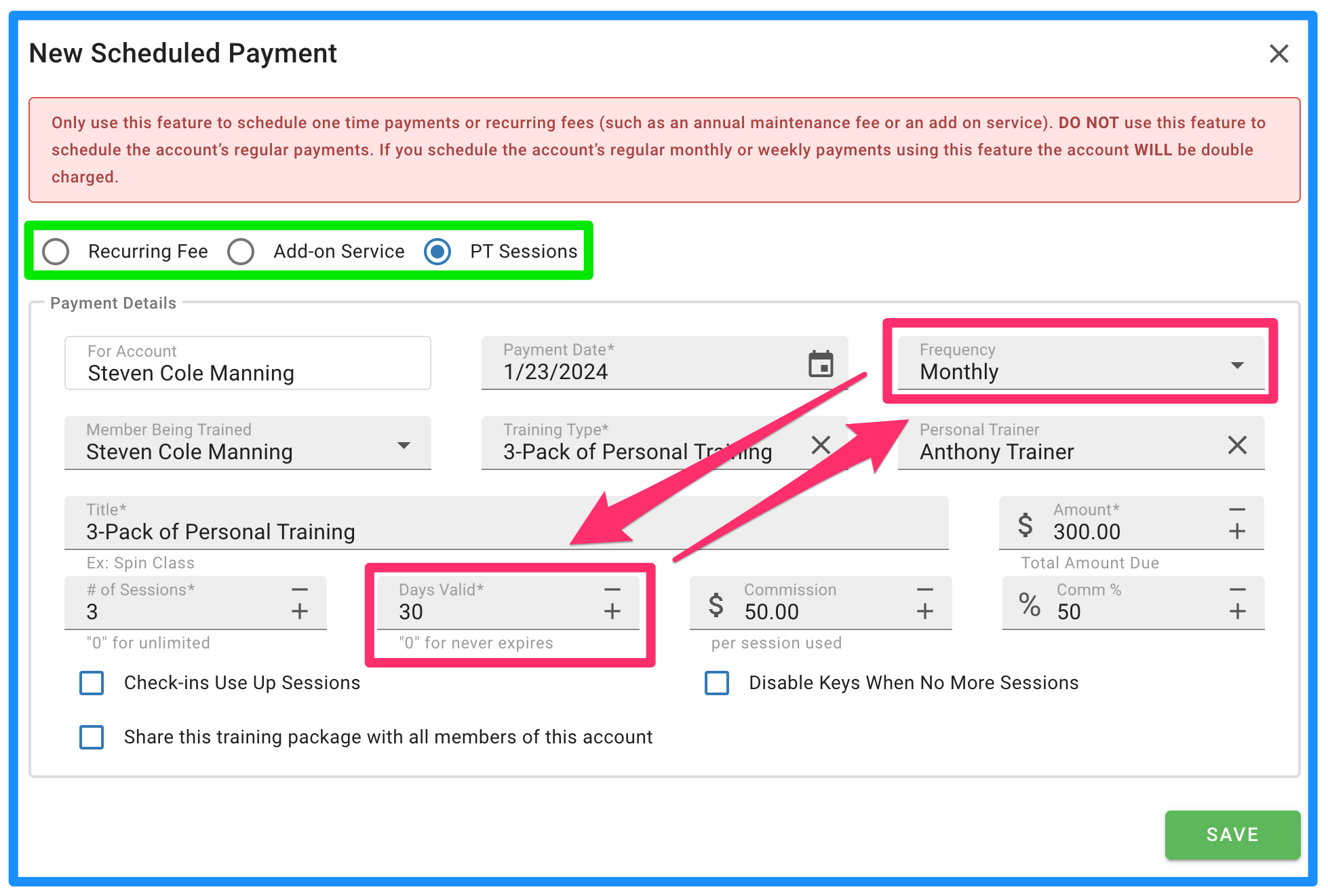
Add recurring to PT Sessions, Add-on Services, or simply as a Recurring Fee
Customizing for Different Frequencies
- Default Number of Sessions:
- You can easily specify the number of sessions by setting the default number to match the Title. For example, a '3-Pack of Personal Training' will automatically fill in '3' for the sessions.

- Adjusting Frequency:
- Ensure that the frequency is set to match the desired schedule. The default frequency is monthly, so if you offer sessions more frequently, adjust this setting accordingly.
- Expiry Management:
- As mentioned earlier, the expiration date should align with the frequency of the sessions. This helps prevent any issues related to stacking or overlapping sessions.
Payment Processing and Session Addition
On the date that the Scheduled Payment is processed, the system will automatically add the scheduled number of sessions to the member's account.

Here's how it works:
- If you set up a monthly recurring PT package for 3 sessions on the 15th of the month:
- Every 15th, the account will be charged the specified amount from the Scheduled Payment.
- Three sessions of personal training will be added to the account on the same date (provided the payment is successful).
We hope this guide helps you navigate and optimize the Automatic Personal Training feature in your location's Gym Insight account. If you have any further questions or need assistance, feel free to reach out to our support team.
Stay fit and enjoy the ongoing convenience of Automated Personal Training!
